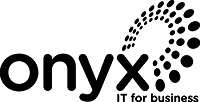| Microsoft Teams has a variety of features. It’s a video conferencing tool, a team messaging channel, and a tool for in-app co-authoring, just to name a few. During the pandemic, the popularity of Teams skyrocketed.
User numbers for MS Teams jumped from 20 million in November 2019 to 75 million in April 2020, with Microsoft reporting 270 million users for the platform this year. This makes it the most popular business tool for team communication But what makes the app so popular can also make it complicated to set up. Microsoft Teams has many moving parts, but to use it effectively, they need to be well organized. Users also need to be able to learn the system and get up to speed on best practices. What You Can Do With Microsoft Teams?Let’s first take a look at the different areas of Microsoft Teams and what it can do. Then, we’ll give you a simple checklist for getting set up so your team can be productive. You can think of Teams as a virtual office in the cloud. It’s a central hub where teams can communicate, collaborate and manage tasks. Teams also have an external communications component. You can use the app to hold video conferences with anyone. You can also invite guests to join a chat channel. Main features of MS Teams:
Step-by-Step Guide from Onyx IT for Setting Up Microsoft Teams1) Set Up Your Teams/DepartmentsOne of the benefits of Teams is that you can set up specific areas for your groups to collaborate. You don’t want everyone setting up these teams on their own, or you could end up with disorganized chaos. Advice from the Onyx IT team for setting these up:
If you mirror your company’s hierarchy, this is a good place to start. Team areas are protected so only invited users can see or access team content. 2) Add Team MembersFor each team, add the members who’re allowed to participate on that team. It’s a person who can see the resources in this team area. Usually, these are the members of the department or group for which the team is intended. 3) Set Up Team ChannelsThe next level down from the team is the channels. These team channels help organize conversations. For example, in a team set up for your marketing department, you might set up three channels. This way, conversations stay more focused and it becomes easier to find things. For example, you might’ve channels for the following topics:
Team channels are another area you should control. Don’t let everyone set up channels without a plan or it’ll quickly become confusing. 4) Set Up Team LabsTabs are a great way to encourage productivity. Let’s say your accounting team members need to access a tax return website. Inevitably, time may be wasted searching for the link or logging in. This is especially true if someone is filling in for a colleague. You can add this website link and related information in the “Tabs” section at the top of Team Channels. Just click the plus sign to add a new resource and consolidate the information for your team members. 5) Schedule MS Teams Training SessionsOne of the reasons enterprise initiatives fail is that users haven’t been properly enabled. If users aren’t trained on how to use MS Teams, they’ll go back to using what they were using before. This negates the benefits of moving to Teams unless everyone is on board. Work with a Microsoft expert from Onyx IT to train your teams. Onyx IT can give you tips on the most productive features. Plus, we’ll shorten the learning curve by a lot! Make sure you plan for a realistic timeframe. Also, ask users if they think further training is necessary. Need Some Help Implementing Teams in Your Organisation?Onyx IT can help you over many of the roadblocks that organizations face when starting with Teams. Contact Onyx IT today for a free consultation to enhance your collaboration and productivity. Article used with permission from The Technology Press. |